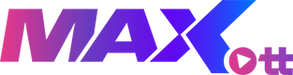VLC on PC and Mac
PC users can choose from several free options including Windows Media Player, QuickTime, Winamp, and VLC Media Player.
First, download and install the VLC media player. After opening the VLC, at the very top of the program, click on "Media" and select "Open Network Stream". Here you must paste your M3U line and wait for the channels to load. After the playlist is fully loaded, you can click on a channel and enjoy the program. Below is a step by step tutorial:
How to setup IPTV in VLC
You can also use Kodi to watch IPTV channels on your PC. Instructions for setting IPTV on Kodi can be found here.
Suggested application: VLC media player
IPTV on Macintosh
Another solution for Mac other than VLC is GSE app. You can find instructions on how to setup IPTV on Mac via GSE app here. You can also use IP television app which is another great option to watch IPTV on iOS.
Suggested application: VLC media player
IPTV on Linux
Previously called XBMC (Xbox Media Centre), Kodi is an open source home media hub. In order to watch IPTV channels on Linux, Kodi is the best option.
Installing Kodi is astonishingly simple. All you need to do is to download Kodi, double-click on the Kodi image and then perform the setup wizard. Itâs that simple! After Kodi installed, you can download a vast variety of add-ons to improve the experience. Here we will show you how to install it.
Suggested application: KODI